Tips
No-code solution to take recurrent screenshots of your website
No-code solution to take recurrent screenshots of your website
No-code solution to take recurrent screenshots of your website
Generate screenshots with Zapier and Doppio


You can easily setup a process to take recurrent screenshots of your website. There are several reasons why you'd want to take screenshots of your website, whether it is to keep track of your website evolution, check for regressions or check if updates render correctly. It is a good idea to have a simple way to see what your website renders and make sure nothing is broken.
First, let's create accounts with all the services we'll need
Zapier
Create an account on Zapier
Doppio
Create an account on Doppio
Dropbox
Create an account on Dropbox
Setup Zapier
Create a new Zap, and add a step "Schedule by Zapier"
This is the step, you'll use to set the recurrence you want your screenshots to be taken
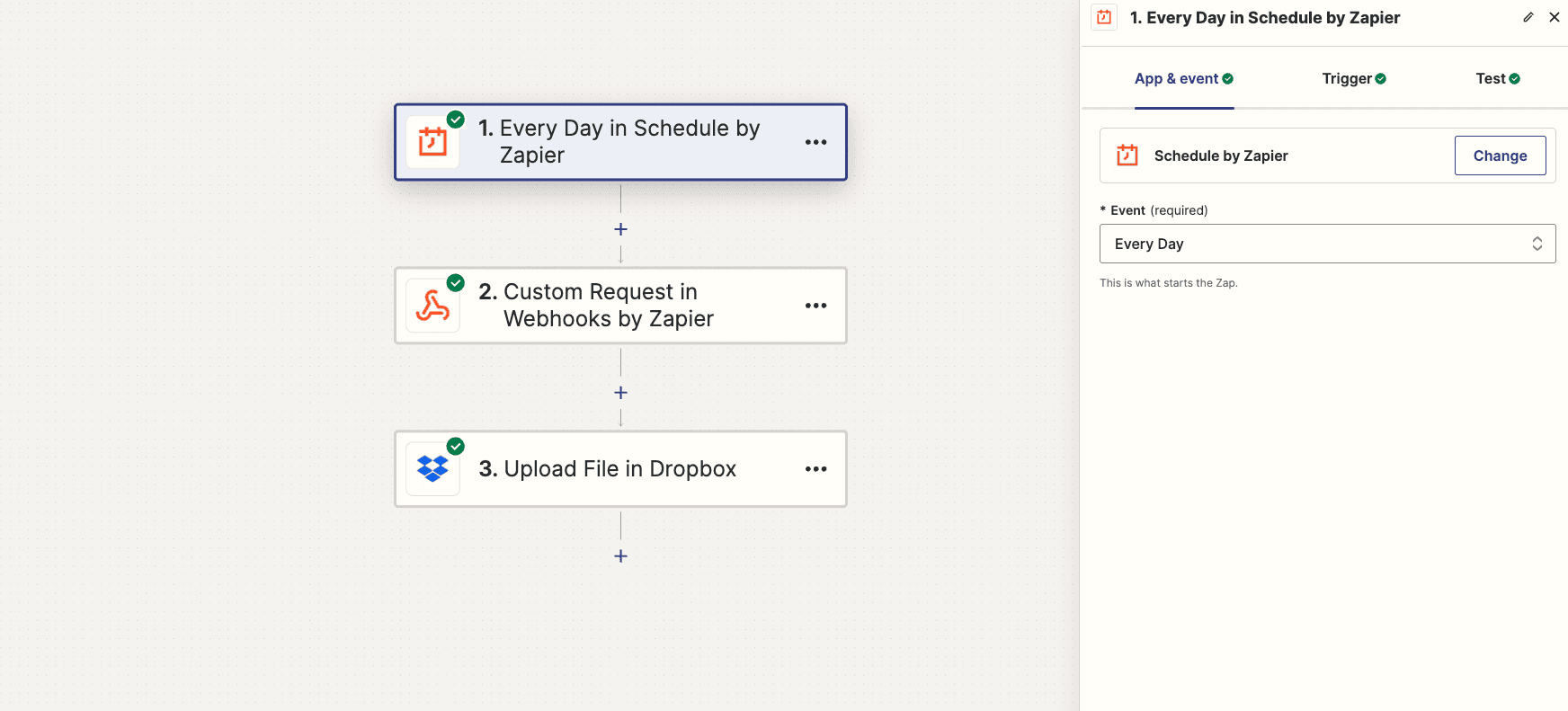
Then, create a second step "Webhooks by Zapier", and set it's event to "Custom request"
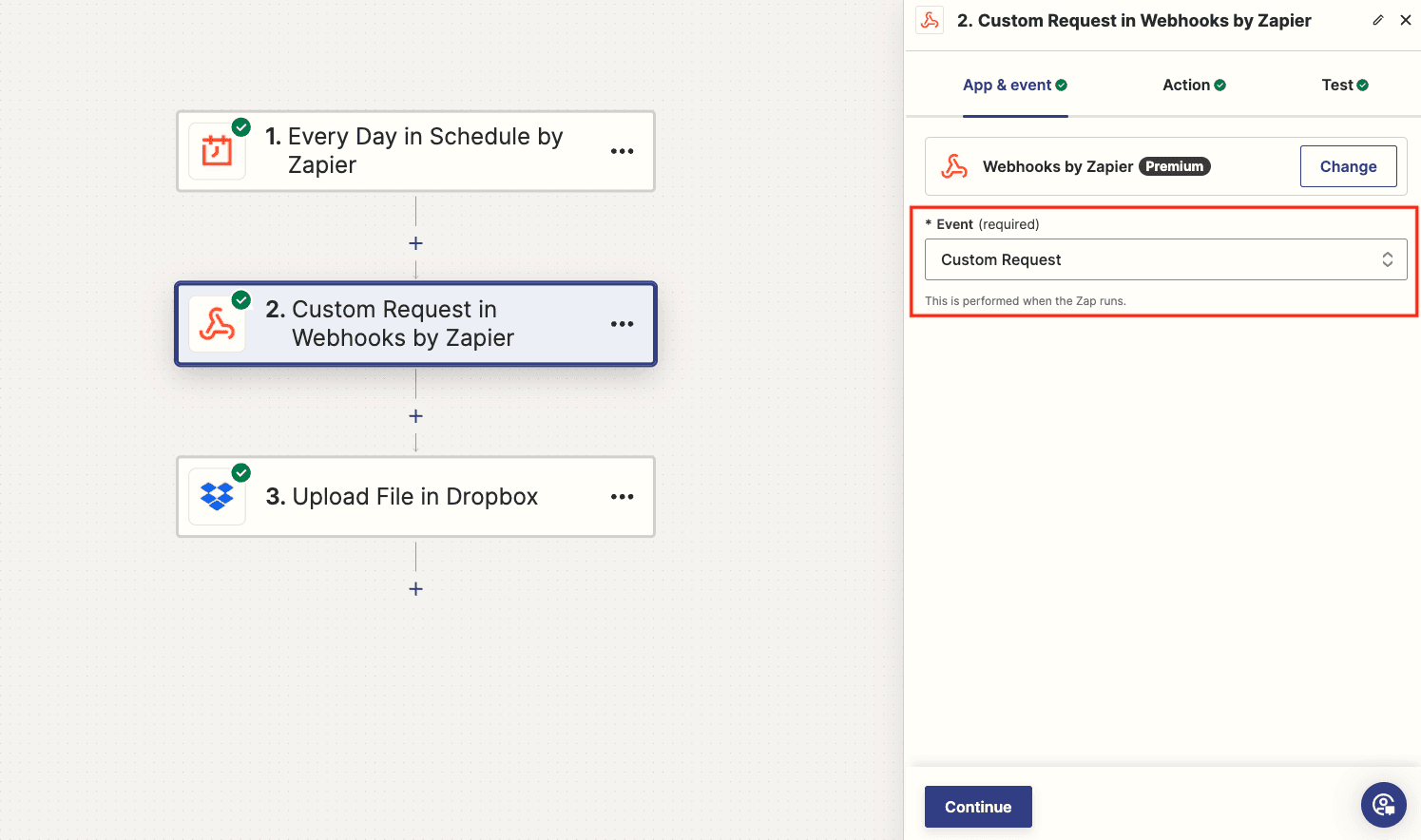
In the "Action" tab of this step, setup the API call to the Doppio service
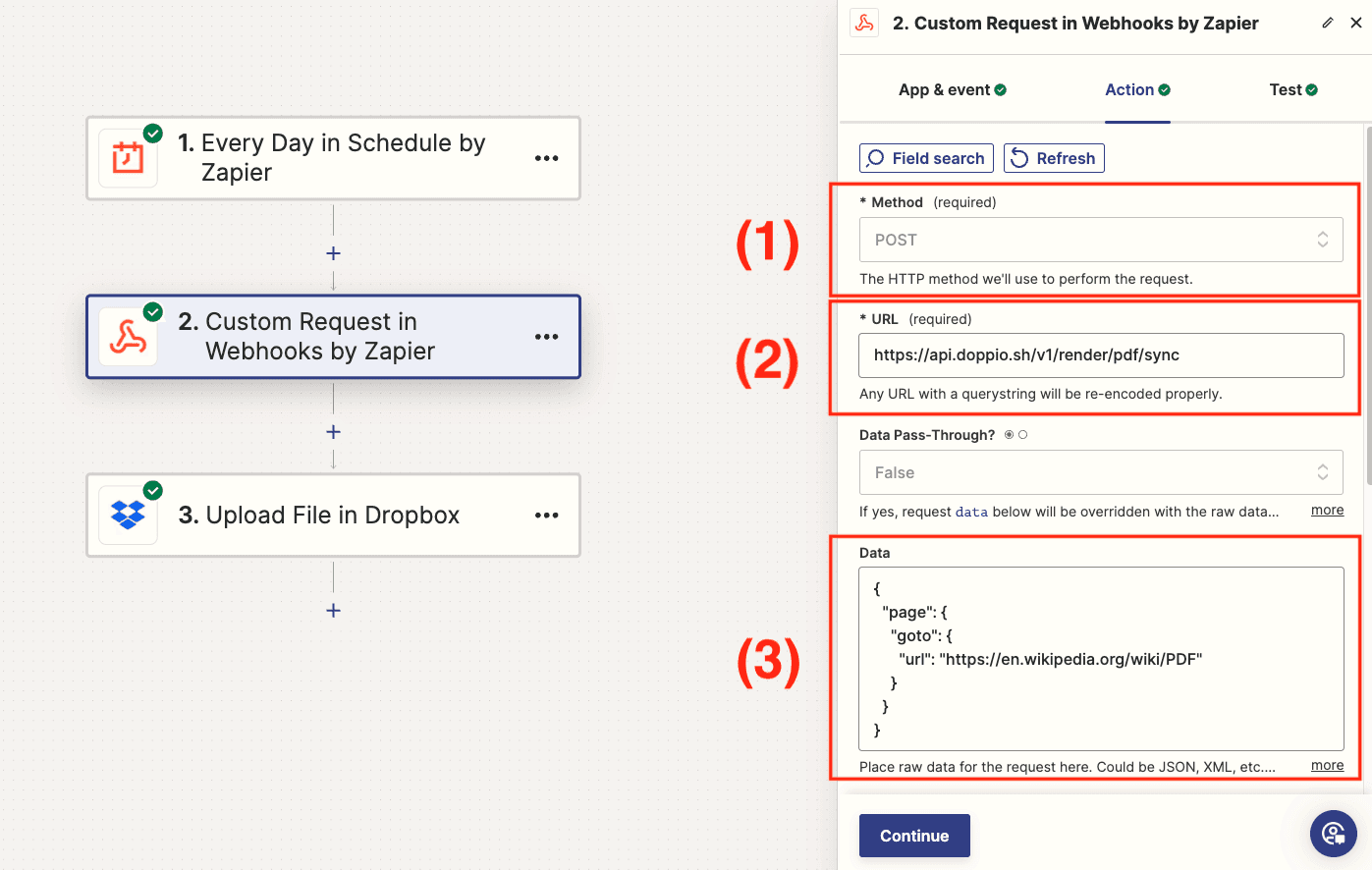
1 : set the method to POST
2 : set the url to "https://api.doppio.sh/v1/render/pdf/sync"
3 : set the data of the API call. Here we pass a simple url to Doppio
{
"page": {
"goto": {
"url": "https://en.wikipedia.org/wiki/PDF"
}
}
}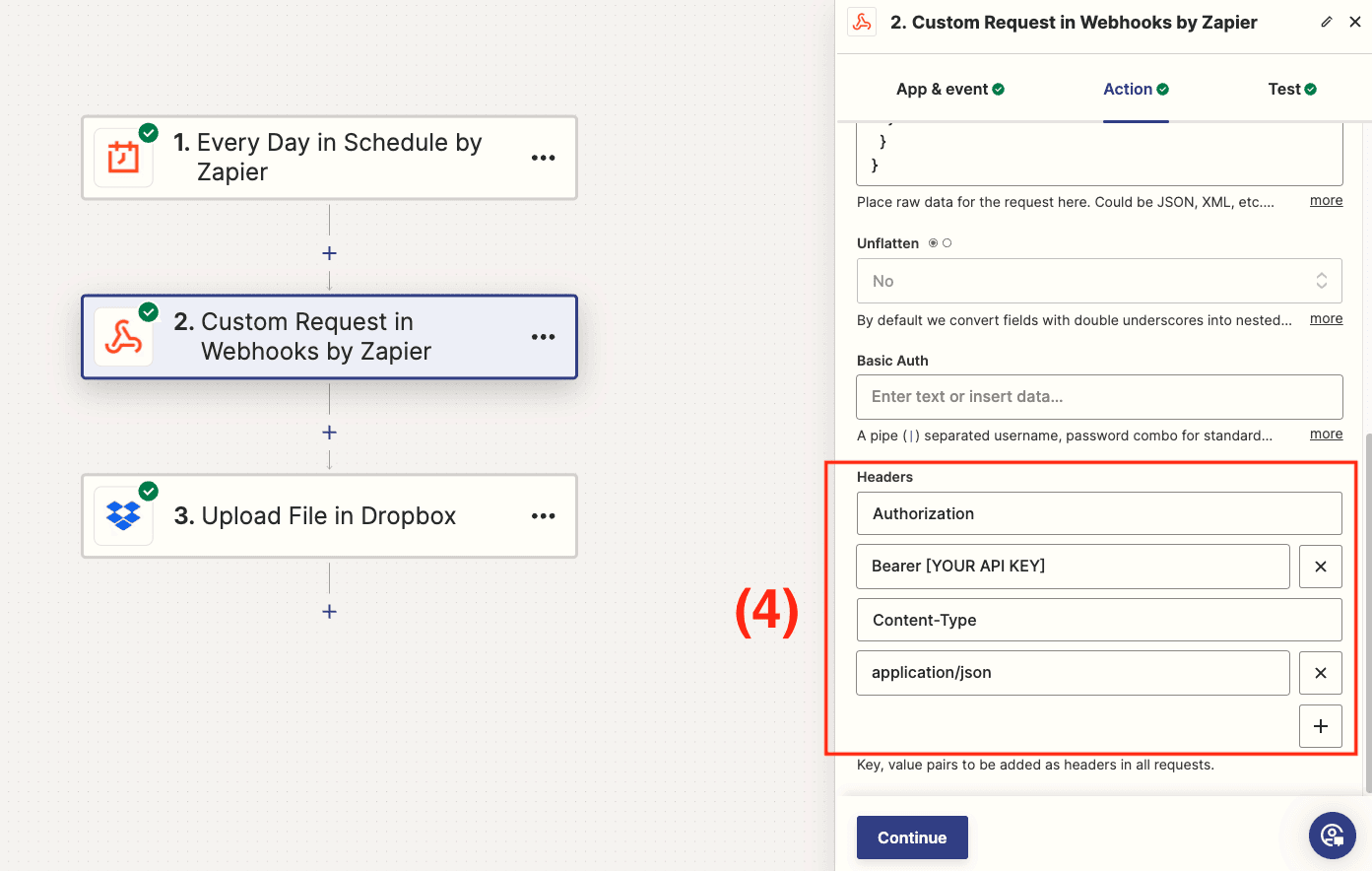
4 : set the headers of the API call. Don't forget to change "[YOUR API KEY]" with your actual API key, which you can find on your dashboard
Finally, add a third step "Dropbox" and set it's event to "Upload file"
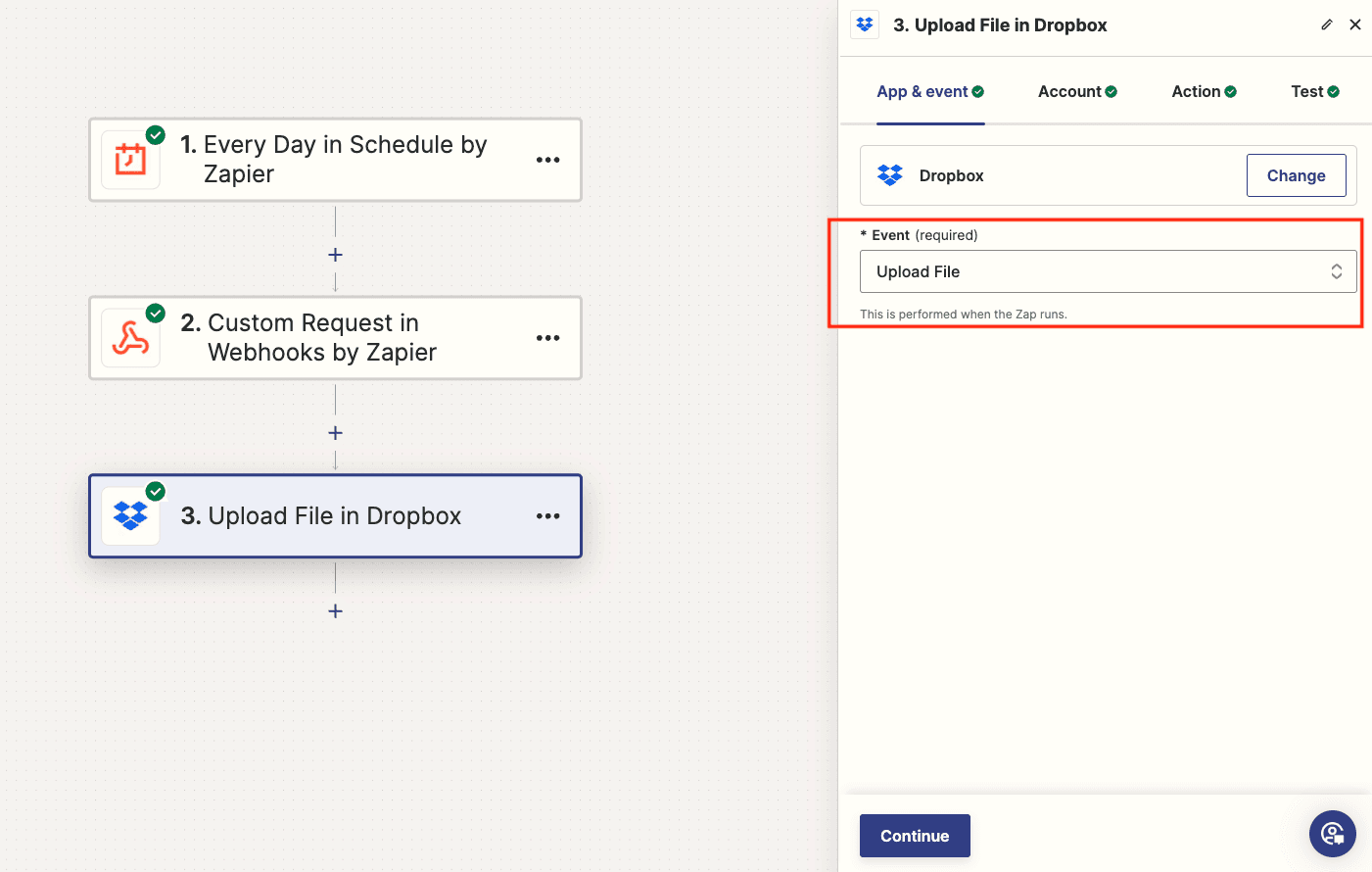
In the "Account" tab, connect your dropbox account to Zapier
In the "Action" tab, choose where to store the file in Dropbox
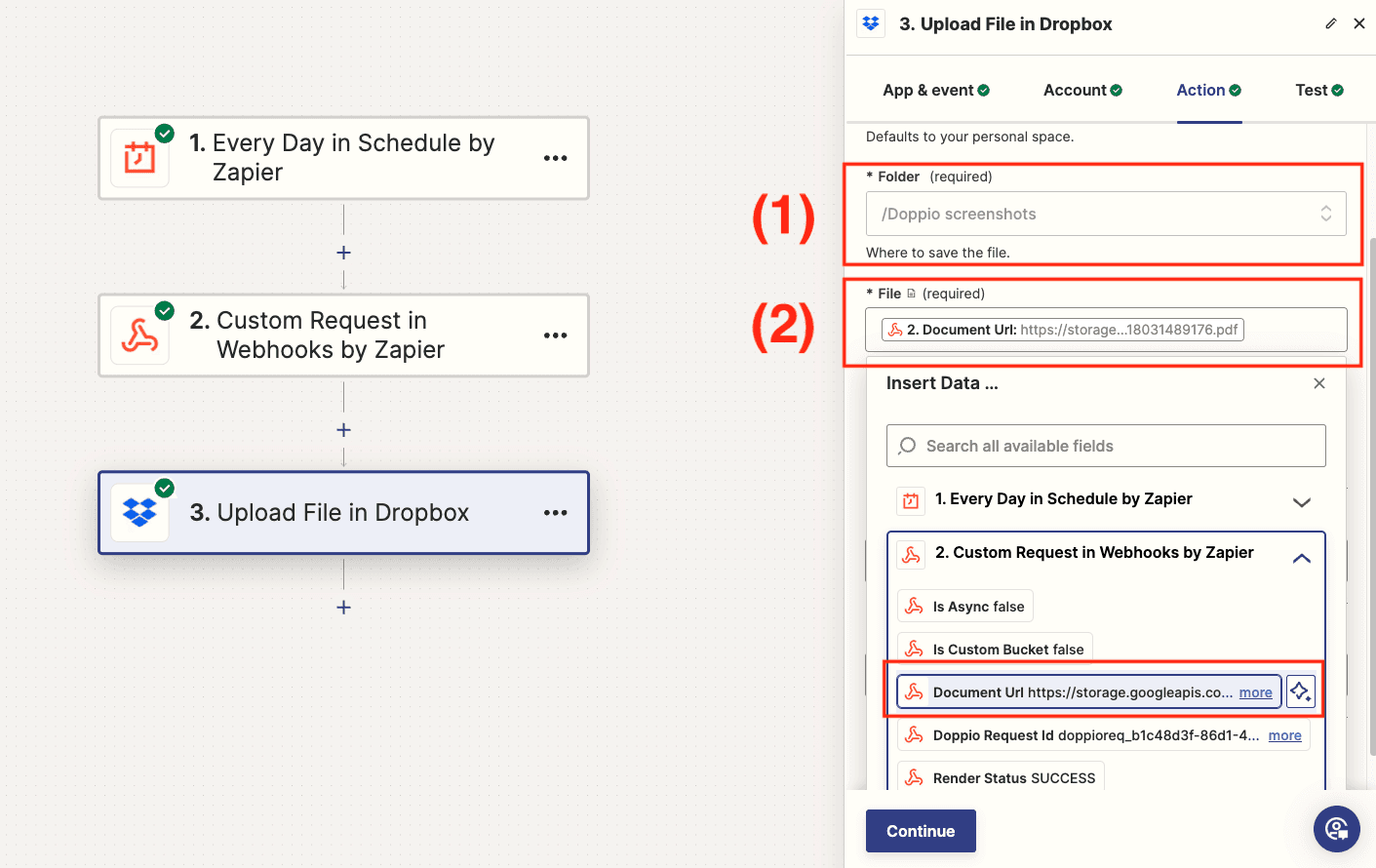
1 : choose the folder you want Zapier to store the files in Dropbox (the folder has to be created prior)
2 : select the file url sent by Doppio to let Zapier know where to download the file before storing it. To select the field
documentUrl, click on the "Custom Request in Webhooks by Zapier" dropdown and select the according field
And there you have it. A Zapier process to generate screenshots of your website, and storing the files directly in Dropbox.
What's next
Zapier has several apps to manage files, you can choose your preferred way to store a file browsing the file management and storage apps available in Zapier
Taking recurrent screenshots of your website, helps you keep track of the changes. Whether it is to check for regressions or check if updates render correctly. Generating screenshots is a good way to monitor your website's performance.
Setup the process and forget about it, it's that easy !
You can easily setup a process to take recurrent screenshots of your website. There are several reasons why you'd want to take screenshots of your website, whether it is to keep track of your website evolution, check for regressions or check if updates render correctly. It is a good idea to have a simple way to see what your website renders and make sure nothing is broken.
First, let's create accounts with all the services we'll need
Zapier
Create an account on Zapier
Doppio
Create an account on Doppio
Dropbox
Create an account on Dropbox
Setup Zapier
Create a new Zap, and add a step "Schedule by Zapier"
This is the step, you'll use to set the recurrence you want your screenshots to be taken
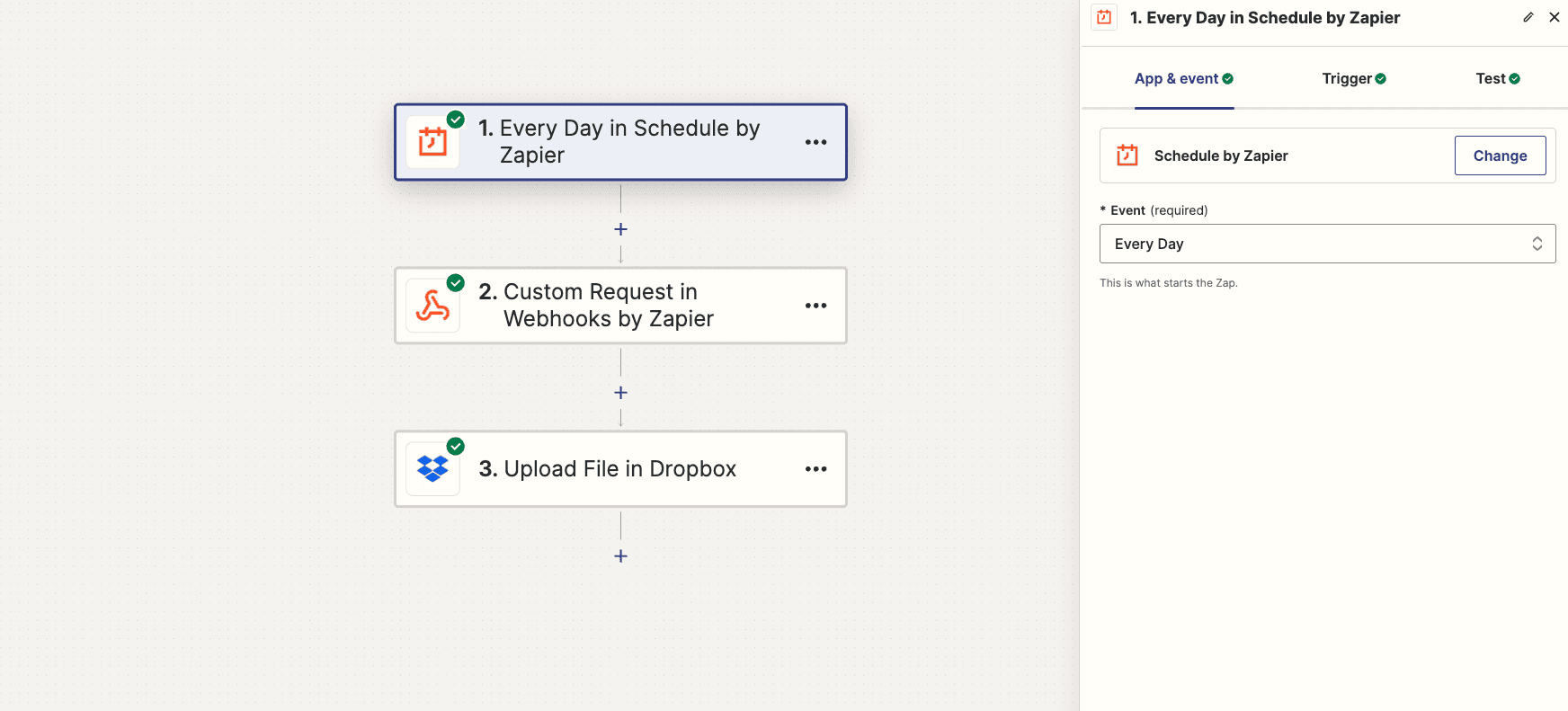
Then, create a second step "Webhooks by Zapier", and set it's event to "Custom request"
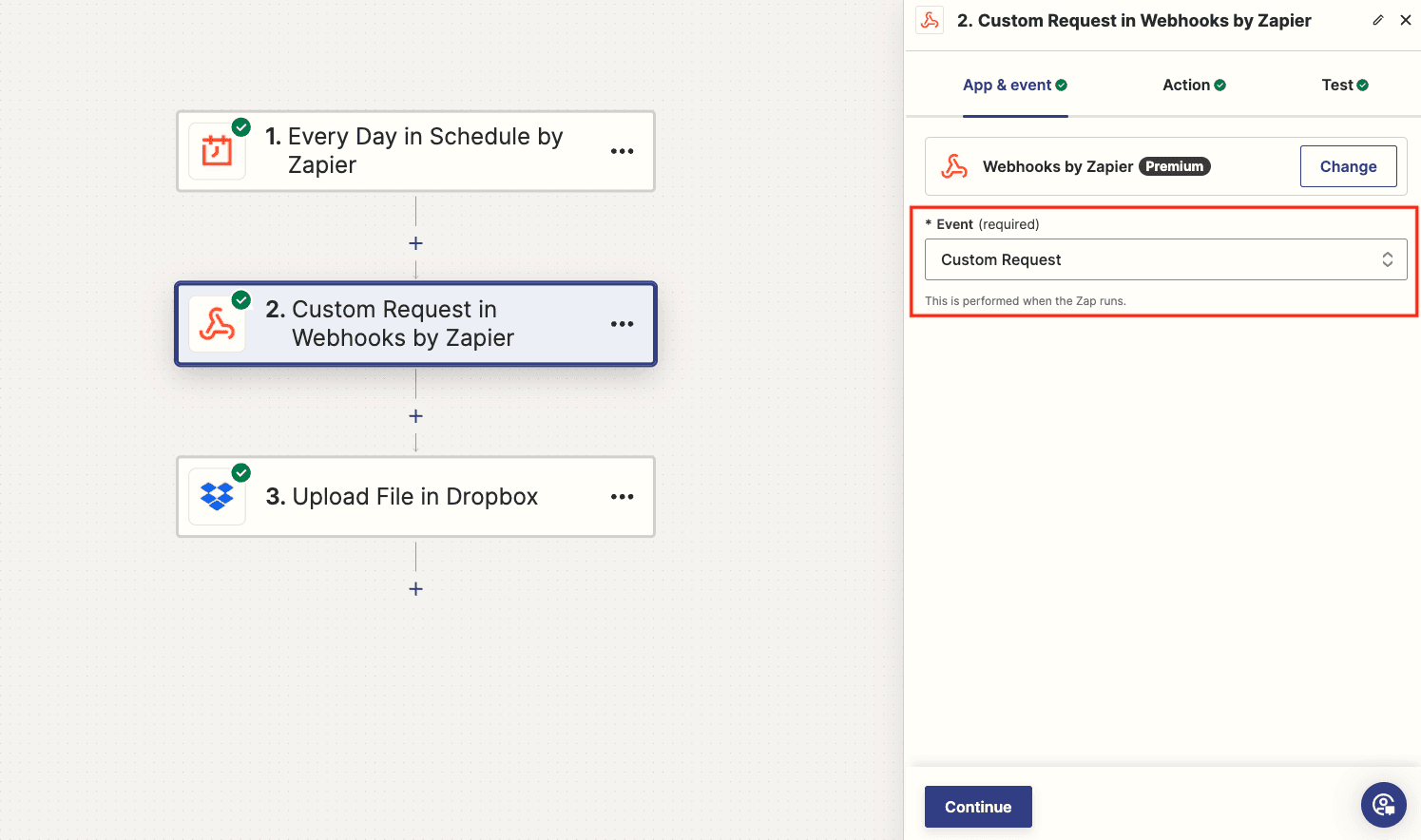
In the "Action" tab of this step, setup the API call to the Doppio service
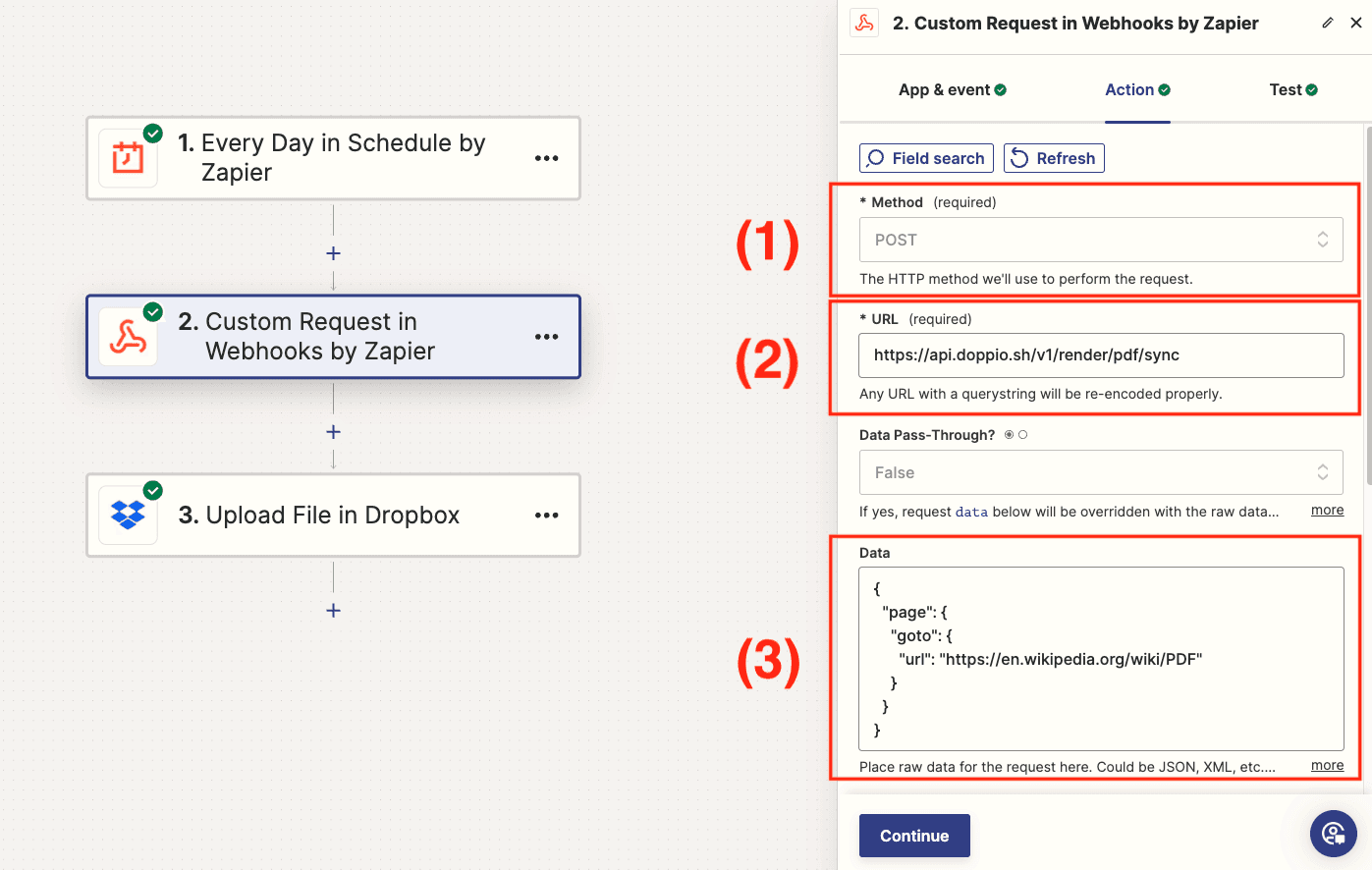
1 : set the method to POST
2 : set the url to "https://api.doppio.sh/v1/render/pdf/sync"
3 : set the data of the API call. Here we pass a simple url to Doppio
{
"page": {
"goto": {
"url": "https://en.wikipedia.org/wiki/PDF"
}
}
}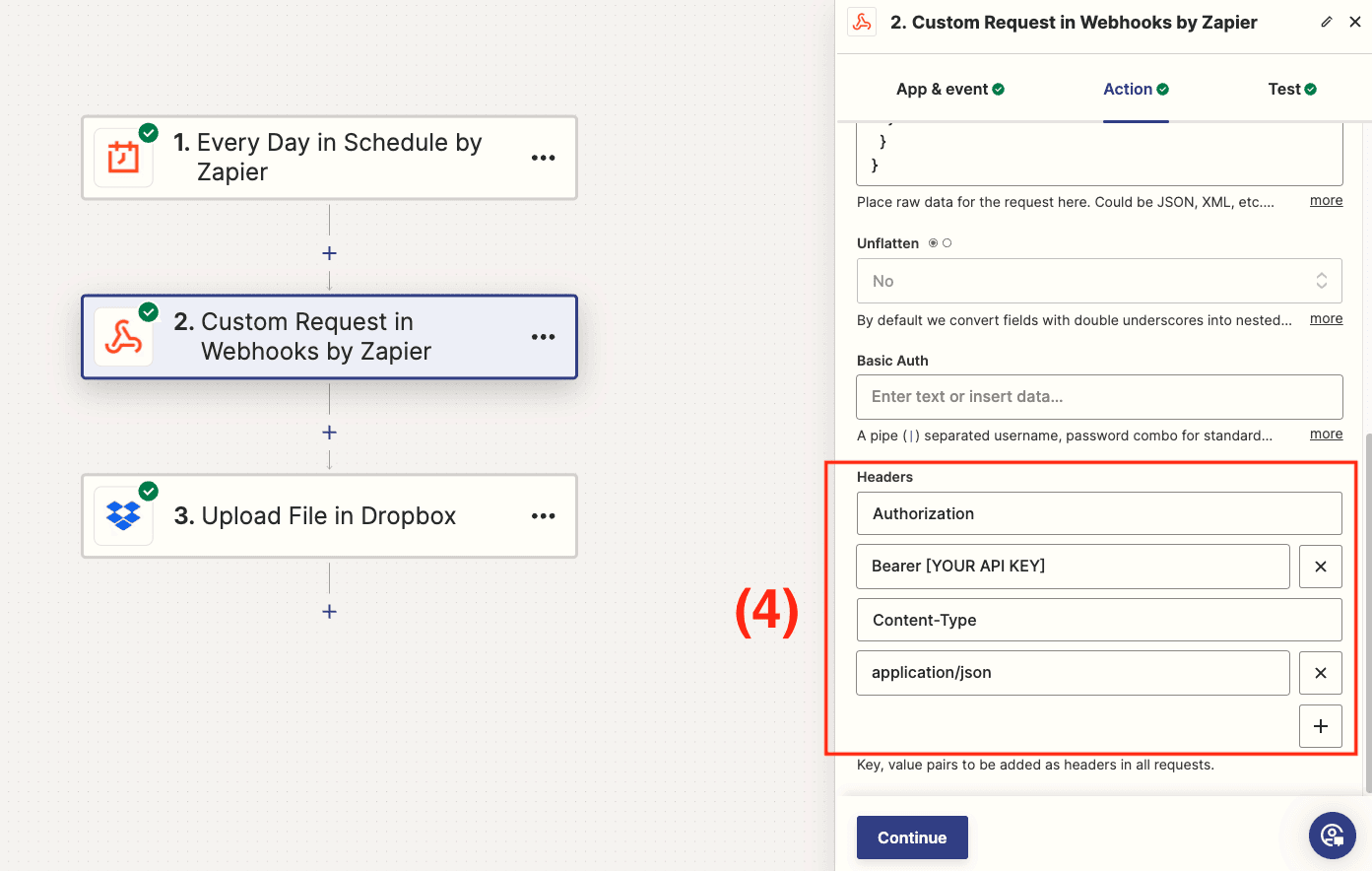
4 : set the headers of the API call. Don't forget to change "[YOUR API KEY]" with your actual API key, which you can find on your dashboard
Finally, add a third step "Dropbox" and set it's event to "Upload file"
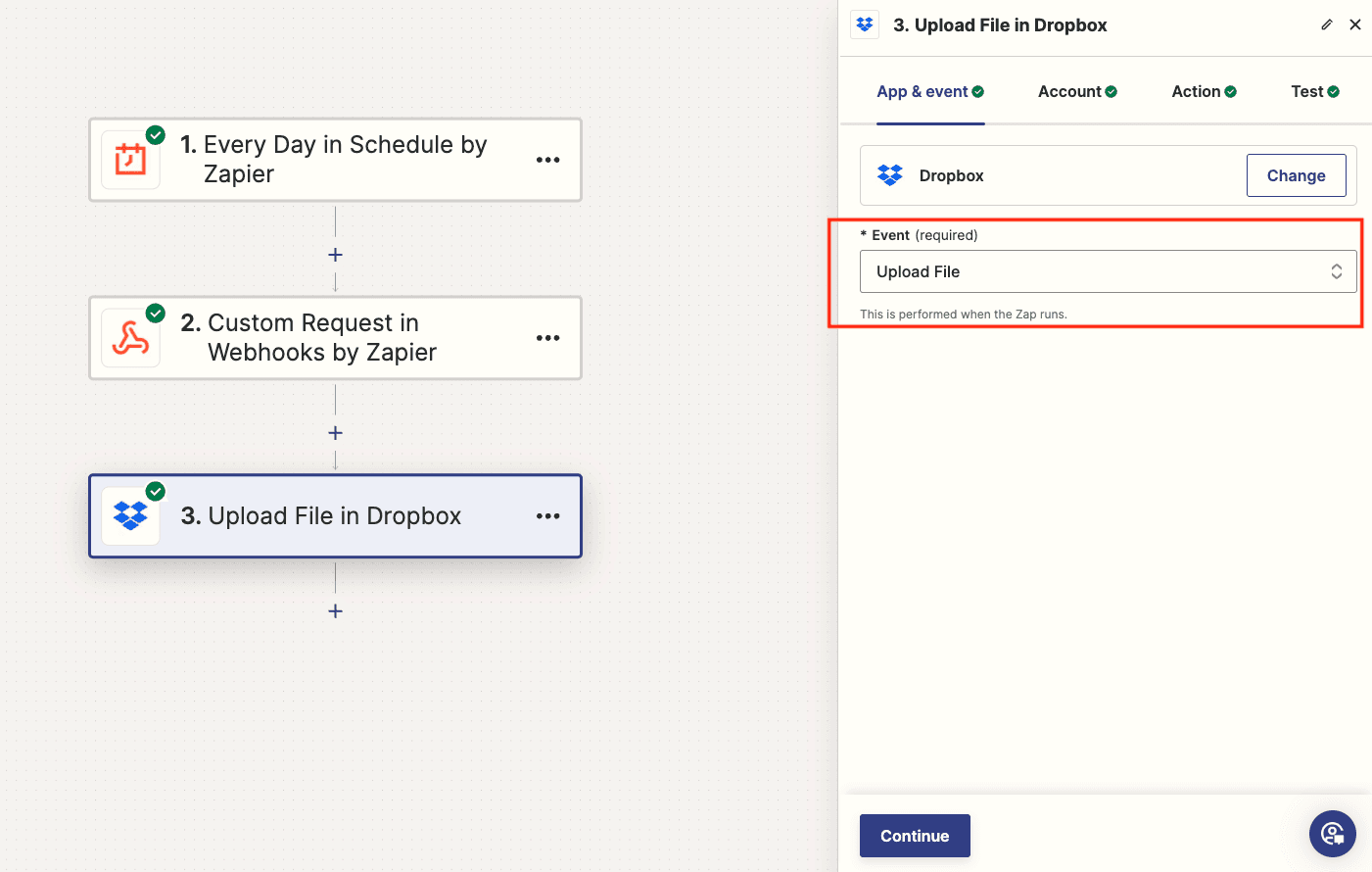
In the "Account" tab, connect your dropbox account to Zapier
In the "Action" tab, choose where to store the file in Dropbox
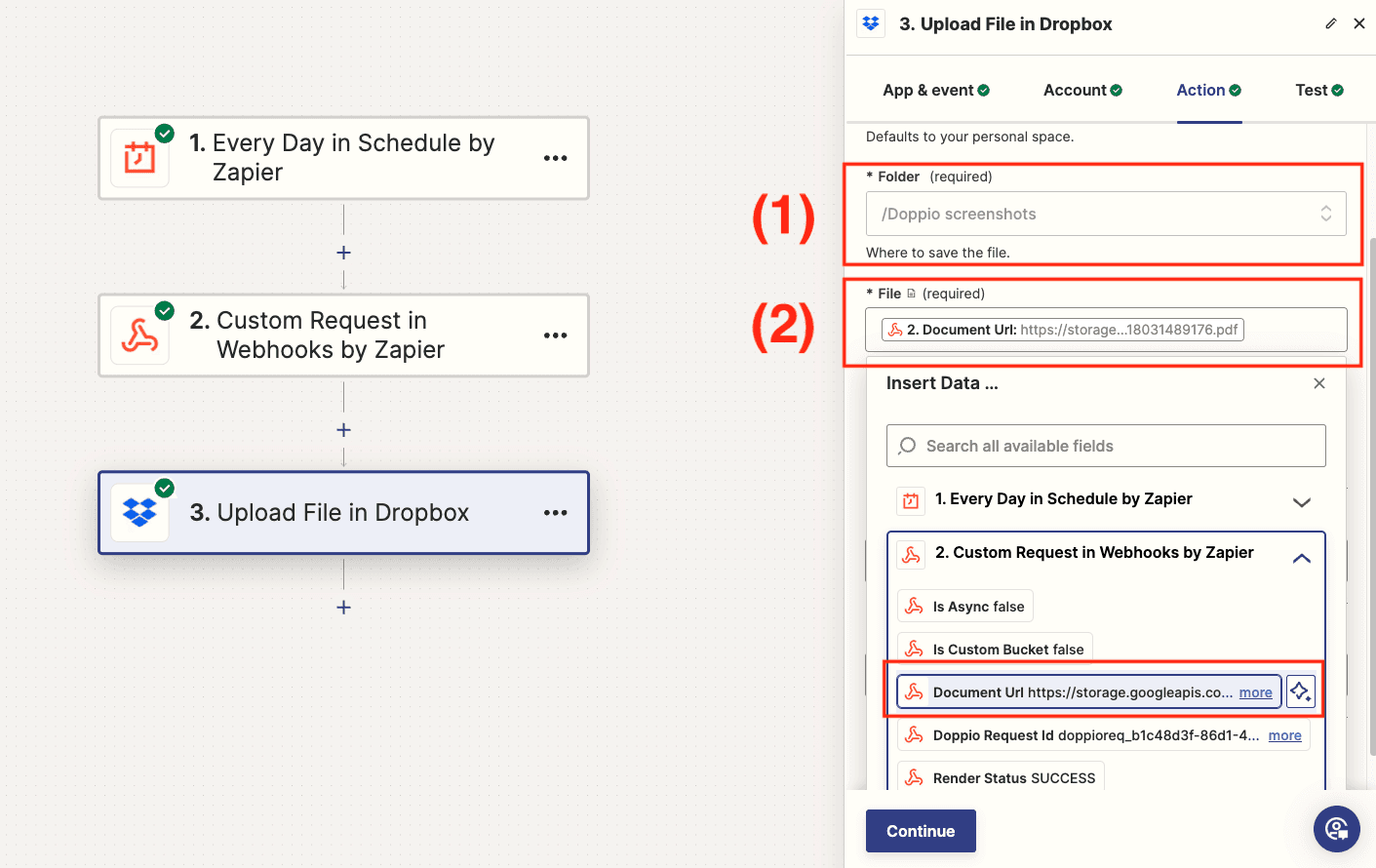
1 : choose the folder you want Zapier to store the files in Dropbox (the folder has to be created prior)
2 : select the file url sent by Doppio to let Zapier know where to download the file before storing it. To select the field
documentUrl, click on the "Custom Request in Webhooks by Zapier" dropdown and select the according field
And there you have it. A Zapier process to generate screenshots of your website, and storing the files directly in Dropbox.
What's next
Zapier has several apps to manage files, you can choose your preferred way to store a file browsing the file management and storage apps available in Zapier
Taking recurrent screenshots of your website, helps you keep track of the changes. Whether it is to check for regressions or check if updates render correctly. Generating screenshots is a good way to monitor your website's performance.
Setup the process and forget about it, it's that easy !
By Doppio's Team
June 10, 2024